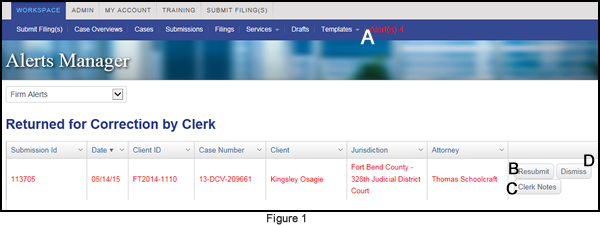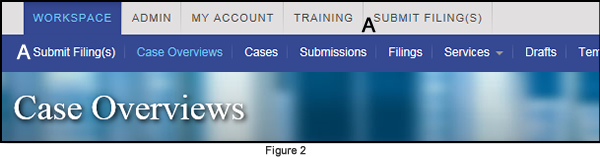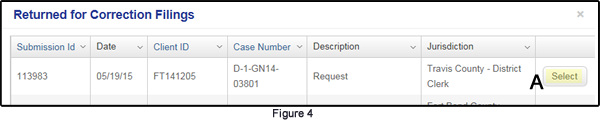How to resubmit a returned for correction filing
Question: I have heard that there is a way to keep the original filing date when a filing is returned by the clerk. How do I do that?
Answer: Yes, if you use one of the methods described below to resubmit a filing that has been returned for correction the original submission date and time will be preserved. The clerk may or may not provide the original date and time file mark on the subsequent filing - that is determined by clerk policy.
1. From the Alerts Manager
From the Workspace, click the flashing red Alerts button (Figure 1, A) that shows you have an eFiling or eService that has failed.
On the Alerts Manager page (Figure 1) go to the Returned for Correction by Clerk section and find the filing in question.
- Click the Resubmit button (Figure 1, B) to refile the submission and preserve the initial submission time and date.
- Click the Clerk Notes button (Figure 1, C) to read the clerk notes on what you need to do differently for this submission.
- Click the Dismiss button (Figure 1, D) to remove this alert from this page.
2. As a Returned for Correction Submission
On the Workspace area click on of the SUBMIT FILING(S) buttons (Figure 1, A).
You are taken to the Case Information page (Figure 2).
Click the Returned for Correction Filing option (Figure 2, A).
You are taken to the Returned for Correction Filings selector page (Figure 3).
Find the filing to be resubmitted and click the Select button (Figure 3, A).
That returns you to the Case Information page with the case information defaulted in.
Complete the submission as you normally would, making the changes suggested by the Clerk Notes.